![]()

in
Forums
Hi,
I would like to share my way of using Outlook.
Some months ago I decided to find a better way and I found my way by applying the principles found in GTD by Allen and Total Workday Control by Linenberger. It was a great change for me.
As no training or book was available in French. I decided to train my directs with it. Well, it was life changing.
Here are the general principles.
Basic principles :
1) turn off any alert
2) plan E-mail reading
3) empty Inbox = free mind
4) read E-mail = manage it = out of Inbox
5) GTD principle applied to E-mails
6) Task management
7) Delegation with tasks
8° Task lists
9) Filing
10) Calendar management
In order not to have too long posts, I will then detail in the following posts.
If you need details, ask me for.
I would like to know your comments about it and share ideas.
Cédric.

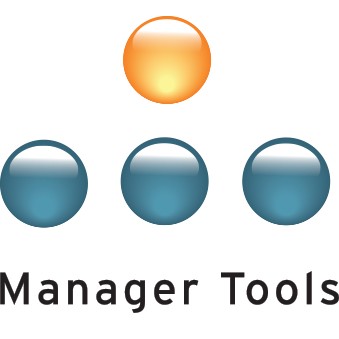
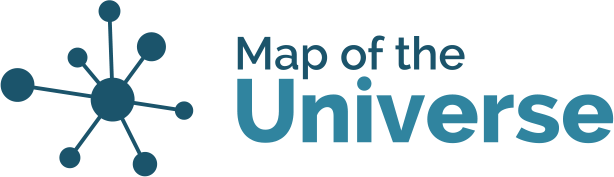
EFFECTIVE WITH OUTLOOK !
Cedric,
Thanks for the Outlook tips. Absolutely brilliant! I have overhauled my use of my inbox and tasks portions of outlook based on your directions, and suddenly I am able to manage a lot more.
One thing that is helping me is to ensure that I categorize email before I reply to it, then file it. That way the responses are pre-categorized for me.
Thank you for your contribution!!!
EFFECTIVE WITH OUTLOOK !
Hi Cédric
I don't quite get what you mean by categories. When you get a moment, could you please explain? Or better yet, if you have some screenshots of how you have set those up, it would be really helpful. Thanks very much.
*RNTT
EFFECTIVE WITH OUTLOOK !
[quote="US41"]
Thank you for your contribution!!![/quote]
Thank you for the feed back.
I am so happy that the work I initially made for my teams can benefit to so many people.
EFFECTIVE WITH OUTLOOK !
Hi *
No problem. But I need to better understand where you got lost in the document I sent you.
What is the point you don't understand ? Is it "how to make a category in Outlook" or "what are category used for" ?
Cédric.
EFFECTIVE WITH OUTLOOK !
Hi Cédric
I will try to better explain my dilemma. The way I use the categories now is simply to compartmentalize my contacts. I have 15 categories defined.
I don't have categories for my new students. So when you say to use the categories to sort and organize my mail, I don't know how to set this up and can't visualize where the messages would end up. I guess I am so stuck in only using the categories in the manner in which I was originally shown to use them that I can't see how to use the rules function to help me out with this.
*RNTT
EFFECTIVE WITH OUTLOOK !
*,
The first important thing is that you don't use your In-Box to stock Emails. The purpose of your InBox is to receive new mails. Your purpose when you check your Emails is to empty your InBox. Period.
It means you can't have any folders in your InBox. They are outside your InBox.
Now, you have two ways for filing the Emails you need to keep : folders or categories.
Categories is better for a lots of reason (you can put multiple categories, when you send an Email with a category, the answer will come back with it, etc).
You give a category to an Email just as you do for a Contact.
When I process an Email and I have to file it, I only have two folders for them : one is named active files (files I would need "on my desk"), one is named "Archive" (files I would have "in he cupboard").
The classification of each file is the category of the mail ("customers", "suppliers","sales meeting", "pending points", etc.).
So in your case, I would move those Emails from my InBox to "Active files". But before doing so, I would set the category. It would be "Class1", "Class2", or "Class3" so you can find them easily inside your "Active file" folder.
Now if you want to automatize it, you can create a rule that will put the right category on the mail and move it from your InBox to your active file.
About the Email which is automatically copied in your folder : I think you can say your rule only applies on received Emails, not sent Emails.
I hope it helps.
Cédric.
PS : I don't use rules because I want to see all the mails (except spam) that go to my Inbox and process them myself.
EFFECTIVE WITH OUTLOOK !
[quote="asteriskrntt1"]A question to you techies out there regarding creating outlook rules (I am using Outlook 2000).
I am teaching three sections of classes this fall with 150 students. I made up a new email addy and then added 3 folders in my inbox (Course 1, 2 and 3). I told the students to put their respective course codes in the subject line so that I can keep the student emails organized and not get confused. I made a rule for this and it sorts well.
What I am finding is that when I reply to each email, outlook automatically puts a copy of the replay back in the new folder, as it has the same code in the subject line as the original incoming email. Then I have to delete these by hand. Any ideas as to a rule I can create that will prevent this or auto delete the copied email reply? Thanks very much.[/quote]
Try unchecking the 'In folders other than the inbox, save replies with original message' check box, in Advanced Email Options. (This is an example of why programmers should not design interfaces.)
[img]http://lh3.google.com/JamesGutherson/RttBWXnSA_I/AAAAAAAAABo/6LXWfPzx3Xg...
EFFECTIVE WITH OUTLOOK !
Cédric, let me echo the others' thanks for all the Outlook tips! For some reason having Outlook open to my calendar instead of my email makes a big psychological difference for me.
I want to check my email less often, but I'm not sure how to set it up. I found the spot to "check mail every XX minutes" but I would prefer to set it for 11 a.m. and 4 p.m. Does anyone know how to do this?
Thanks,
R.
EFFECTIVE WITH OUTLOOK !
rthibode, my low-tech suggestion would be;first of all turn off all the reminders. Then set up recurring appointment at 11am and 4pm. If you want to do this regularly - block out the time to do it.
Chris
EFFECTIVE WITH OUTLOOK !
Smart suggestion Chris
Jim, thanks for also giving me my low-tech solution. Works perfectly.
Cedric, I think what was confusing me was you were not using rules and I was. Now that Jim gave me the low-tech solution, everything is great.
Smart ideas all around. Thanks everyone!
*RNTT
EFFECTIVE WITH OUTLOOK !
I agree : I would turn off any reminder, and turn off the automatic checking.
I would just plan checking Emails at 11.00 and 16.00.
EFFECTIVE WITH OUTLOOK !
Thanks guys. My admin is going to crack up when she sees this. 11 a.m. and 4 p.m. I have recurring appointments in my calendar to "DRINK WATER" (I keep forgetting about it and getting all dehydrated). I can just see her looking at my daily appointments to drink water and check email!
Oooh, multitasking.
R.
EFFECTIVE WITH OUTLOOK !
:lol:
What is is world where people need an appointment not to forget drinking water ?
:lol:
EFFECTIVE WITH OUTLOOK !
[quote]What is is world where people need an appointment not to forget drinking water ? [/quote]
America. :wink:
(this is reminding me of a conversation in college with 2 foreign students... 1 Aussie, 1 Pole, both railing about American eating habits, how appalling it is to get a meal at a drive-thru & eat it in the car, etc)
EFFECTIVE WITH OUTLOOK !
I don't know if it is America or just modern working life.
I prefer seeing people putting reminders saying "drink now", than seeing people putting reminders saying "STOP drinking now" :?
Categories and Yahoo Desktop
[quote="cedwat"]
Categories is better for a lots of reason (you can put multiple categories, when you send an Email with a category, the answer will come back with it, etc).
[/quote]
Can you share a little bit more on your experience using categories? What are some of the other benefits you see in using this method? I'm curious to know if you encounter problems with having too many email in one folder making it difficult to access or find certain message. For example, when I go to my sent items with a few thousand email in it, it takes some time to open.
[quote="cedwat"]
When I process an Email and I have to file it, I only have two folders for them : one is named active files (files I would need "on my desk"), one is named "Archive" (files I would have "in he cupboard").
[/quote]
Do you follow a schedule on emptying out the Active and/or Archive folder? I remember trying this before, but sometimes, I would end up with too many email in my Active folder and I would sometimes overlook them.
[quote="cedwat"]
PS : I don't use rules because I want to see all the mails (except spam) that go to my Inbox and process them myself.[/quote]
Interesting, this is a different trail of thought than what was mentioned by MarkH in the podcast. In his comments, he said that every message that enters his inbox should be associated with a rule. I'm sure each method has its own pros and cons. If anyone has comments on this, I'd love to hear your opinions.
Lastly, I highly recommend using Yahoo Desktop as your email search engine. This has been changed to X11 desktop, but I prefer the Yahoo version as it was less resource intensive (I only have 512 MB RAM). From what I've seen, they have the best search and filter options available.
Thanks!
Mark
EFFECTIVE WITH OUTLOOK !
I have just implemented your guidelines Cedric - I thought I would share my observations for the benefit of everyone.
Our organisation was already using some of them - like only putting meetings in the calendar and sending invitations to other attendees. All meetings are set in this way and most people can see when others are busy/available. Very effective.
The overall processing of emails and turning them into tasks is excellent. I had always tried to work with tasks, but could not get them to work effectively as a to-do list. Some points that I think work really well:
- Your step by step guidelines are excellent. It makes good use of categories and filtering to keep the most relevant tasks at the top of the to do list automatically.
- You are spot on with not using tasks to delegate. Use the MT guidelines to delegate and get the person to set their own tasks. I had tried to use outlook tasks to delegate and it has failed miserably and I can now see why.
I have taken a different approach to filing emails once I have processed them from my inbox. Rather than use categories I have set up a set of folders that duplicates my organisations filing system (we use a system called TRIM). The advantage is that the electronic and hard copies of information correlate. The structure is fairly flat, so I never have to go any deeper than four levels. I can always find any emails I need as they are stored in the same manner as our hard copy files. An added bonus is that it is reinforcing our corporate filing structure several times a day and I no longer have to the structure up in the index - I can recall it all by rote due to constant daily revision filling emails.
Cheers
EFFECTIVE WITH OUTLOOK !
Thought I would add one more point...
Since implementing your system Cedric I have been running over tasks that I needed to add. I have been surprised by the number of things that were just kicking around in the back of my mind and have never documented. I realised this when I woke in the middle of the night thinking of things to add and then a several more that came to mind today sitting in the surf waiting for waves. I am really getting into the GTD groove now!
One of those "things" is all the actionable items that flow from listening to MT podcasts. Not so much the daily or weekly actions from O3's, coaching, delegating or feedback, but some of the longer term items that at the time I thought "sounds great - but how will I remember this?"
I have added tasks that I think I would have otherwise missed day to day
- the "overall how is it going" question and writeup from the Retention podcasts
- the 12 week process for preparing for my own performance review
- quarterly resume update
GTD basics really, but this process has been good for me. Thanks again Cedric.
And it leads to a question for Mike and Mark - Have you ever considering collating all the actionable items from all your podcasts into an annual calender of "to do" items? It would make a great overview and perhaps re-emphasise how it all fits together.
Re: Categories and Yahoo Desktop
[quote]Can you share a little bit more on your experience using categories? What are some of the other benefits you see in using this method? I'm curious to know if you encounter problems with having too many email in one folder making it difficult to access or find certain message. For example, when I go to my sent items with a few thousand email in it, it takes some time to open.[/quote]
I prefer categories because i find it much more flexible than folders. And very quicker when it comes to archiving a big quantity ... When you use folders, you need to go into every folder to do it... Very long.
I also like the fact that if you send an Email with a category, the answer will come back with the same category.
I don't have a slowness problem because I use two folders : one for active files, which I access often. It is limited to ... active projects.
The other folder is an archive folder. It is slower, but I don't need it often.
[quote]Do you follow a schedule on emptying out the Active and/or Archive folder? I remember trying this before, but sometimes, I would end up with too many email in my Active folder and I would sometimes overlook them.
[/quote]
Yes : every week or so, I go through my "active files" folder. The Emails a regrouped by "project category". When I see a "project category" and this project is finished, I move all the category to my "archive" folder.
[quote]Lastly, I highly recommend using Yahoo Desktop as your email search engine. This has been changed to X11 desktop, but I prefer the Yahoo version as it was less resource intensive (I only have 512 MB RAM). From what I've seen, they have the best search and filter options available.
[/quote]
I stoped using the google program because it did not search on our server, only on my hard drive. This is why I switched to Copernic. But as I now only use it to go through my emails, and not anymore through my files, I may go back to the google program (much faster than copernic)
I hope it helps
EFFECTIVE WITH OUTLOOK !
Agreen;
What is "TRIM" ?
I am very interested.
Cédric.
EFFECTIVE WITH OUTLOOK !
Cedric - Trim is an eletronic Document Management System that is popular in Australian Public Service (government) departments. I was involved on the fringes of a (bad) implementation 4 years ago.
EFFECTIVE WITH OUTLOOK !
Jim is spot on. TRIM is a filing system. But if you refer to the web site http://www.towersoft.com/ it will have you believe that it does much more - delivers award-winning Enterprise Content Management Solutions enabling you to take control of your information!
Yep a filing system. Our organisation has implemented it fairly well, but like Jim I have been involved in growing pains with it as well.
The main point I think is that regardless of the system I have found that using categories and filing emails along the same lines as your organisational filing system makes a lot of sense.
First full day using the system and it feels like I got through twice the volume of work that I would normally.
EFFECTIVE WITH OUTLOOK !
Wow ! Great job.
EFFECTIVE WITH OUTLOOK !
Been implementing [b]0 Inbox[/b] concept over the last 10 days (43 folders). Amazing effect. I am converting email to task or delete or move to folder DMZ.
Psychologically it is making difference.
Cedwat, thanks for initiating the post.
Regards
Karthik.
EFFECTIVE WITH OUTLOOK !
Thank you for this information.
I did not watch the complete video about Inbox Zero as it is 1 hour long, but the concept seems really similar.
The link is : http://video.google.com/videoplay?docid=973149761529535925
Cédric.
EFFECTIVE WITH OUTLOOK !
cedwat: thanks for taking the extra time to organize your approach! ANd thank you for introducing me to Linenberger's work: I've been a GTD fan for years, but I've never integrated it into Outlook. I'm looking forward to reading Linenberger's book. Again, great thanks! - Hugh
EFFECTIVE WITH OUTLOOK !
Cedric -
after printing out and carrying around your memo for nearly a month, I FINALLY got around to begin implementing it in my Outlook .. .
thanks so much! The advice about categories alone is so valuable - esp. since I didn't realize that the category will stay w/ the email trail as individual msgs fly back and forth - that's great. Previously I'd been trying to file individual emails into folders by client . . . needless to say I got a little behind on that practice and as a result it never really gave me any value.
anyway - merci beaucoup encore!!!
6 pages and almost 10,000 views ...
... is it time for this thread to be made into a forum on it's own? It is popular and I would be interested to see how the componant threads grow.
Email and Outlook are a fundamental part of business life (remember when a fax machine was high tech?) and I think Cedric has struck a chord with everyone.
Chris.
Curious
Okay, this thread was a little older,
What is the update on your process of following the suggestions. I have been doing some of these tasks for a year or so and it really helps.
My direct supervisor just got his first blackberry and boy o boy he should read this. He is a good boss, but this blackberry thing has an alarm and downloads everyemail on the five minutes. So as a CEO type it is going off all the time and he checks while in a one on one meeting, egh.
Anyways whats the update? :?:
EFFECTIVE WITH OUTLOOK !
David Allen's GTD website, www.davidco.com has an Outlook white paper for sale that I've been using for a few months now.
I think it was the best $10 I've spent.
I am not affiliated with David Allen in any way shape or form, just a recent convert.
What was described by the original looked very similar, although I didn't read it too closely, because I don't want to be tempted to "improve" my system, i.e. tinker with it when I should be Getting Things Done.
I am impressed, cedwat!
Re: Curious
[quote="mobrian"]
My direct supervisor just got his first blackberry and boy o boy he should read this. He is a good boss, but this blackberry thing has an alarm and downloads everyemail on the five minutes.[/quote]
I would be happy to forward my document to him if you want. There are 2 lines about Blackberry.
I have one and it is a fantastic machine. I just did not buy the pushmail option. As the seller insisted, I said okay for a one month test period. If I can desactivate the alarm, it should be okay.
EFFECTIVE WITH OUTLOOK !
[quote="cedwat"]Thank you for this information.
I did not watch the complete video about Inbox Zero as it is 1 hour long, but the concept seems really similar.
The link is : http://video.google.com/videoplay?docid=973149761529535925
Cédric.[/quote]
I had to spend 6 hours in the train yesterday so I could watch the complete video. It is really good.
What shocked me was to hear that Merlin was advising the google people to begin processing Emails [u]only [/u]once every hour, when my advice is twice to four time a day ! Processing Emails every hour means that you only work by less-than-one-hour periods ... Impossible to deliver good work. Multitasking is not in the human nature.
A very nice advice he gave : create a DMZ zone before you start implementing an Email processing strategy. It means : put ALL the 500+ Email you have in your inbox before beginning the process. It allows you to start immediately with an empty inbox. People sending you Emails will immediately feel a difference because you will immediately start being quicked to answer their mails.
EFFECTIVE WITH OUTLOOK !
[quote="dhkramer"]
What was described by the original looked very similar, although I didn't read it too closely, because I don't want to be tempted to "improve" my system, i.e. tinker with it when I should be Getting Things Done.
[/quote]
Maybe I should give it a try too ... But I am pretty happy with my system (except for filing). I found what Merlin said about filing very wise : "it is better to spend some time trying to find a document than to spend a lots of time filing everything, just in case you may need it.". So what I now do is : I put category only to mails that are linked to "active files". Everything that goes to "Archive" will be found back using Google desktop.
The best way for filing would be to use "tags", but I don't think it exists in Outlook.
One thing I can't get use to with GTD is the "next actions list". I prefer a system where tasks are not always under my eyes. Having 50 tasks permanently under my eyes is depressing ! My task pad only show the next actions when I have to see them.
EFFECTIVE WITH OUTLOOK !
I didn't understand the significance of "DMZ" in the podcast and was wondering why DMZ.
Then my Anglo Indian friend told me that its for [b]De Militarized Zone,[/b] her late father was an Army officer.
How true.
Regards
Karthik.
EFFECTIVE WITH OUTLOOK !
Also, a lot of us here have a technical background. Most firewalls have a Trusted, Untrusted, and DMZ zone. Untrusted is the open Internet, Trusted is your network, DMZ is for stuff you want to make available on the Internet, but protect too.
Obviously the technical world got the idea from the military. :)
EFFECTIVE WITH OUTLOOK !
Hi cedwat,
Many thanks for this.
I have one question (sorry if it has already been asked).
Do you have one "in box" or do you use multiple boxes (boss, peer, directs etc)?
Merci,
Andy
EFFECTIVE WITH OUTLOOK !
One.
This is critical : if you have more than one, you never know if you have processed them.
Also consider "Search Folders" in Outlook
[b]Search Folders[/b] exist in both MS Outlook 2003 and Outlook 2007. Search Folders are like views of emails: so, instead of creating individual inboxes for Boss, Directs, Family, etc., you set the criteria and let the Search Folder do the work. On the screen, Search Folders appear just like separate inboxes.
By using Search Folders, all of my emails still appear in my Inbox on my Treo, meaning I do not have to dig through sub-folders to find them. The messages remain in your Outlook Inbox, but appear in the appropriate Search Folder.
See this link for more information on Search Folders: [url]http://office.microsoft.com/en-us/outlook/CH010380001033.aspx[/url]
Also: I found the Crabby Office Lady's tips helpful. In them, she talks about turning emails into Tasks by dragging them, etc. View the article, here: [url]http://office.microsoft.com/en-us/help/HA011164291033.aspx[/url]
EFFECTIVE WITH OUTLOOK !
I will post a more detailed post later in the week, but I want to thank Cedric for this great resource. So far I've cleared my Inbox in Outlook but am struggling to work out a way to have that reflected well on my Blackberry. I find myself looking at the Blackberry and Outlook waiting for new messages. I have to now implement the step where I schedule reviewing email!
Thanks Cedric and everyone!
EFFECTIVE WITH OUTLOOK !
I have a BB indead. And it can be a very dangerous tool ! But it is also much more "portable" than a laptop.
I have desactivated all alert and I try to empty my In-box each time I look at it.
Of course, it is not as flexible as outlook :
- no categories : so I stock the Email I need to categorize in a folder named "to be categorized"
- no drap and drop to a task : so I use a folder "to tasks"
When back at my laptop, I process those two folders first.
Not the perfect solution, I know ...
EFFECTIVE WITH OUTLOOK !
[b]Folders[/b]
I'm doing something similar. I've created the following folders available on the BlackBerry and in Outlook:
[code:1]* Accounts
- Country A
- Country B
- etc.
* Action
* Archive
* Review
* Travel
* ReadMe[/code:1]
[list]
[*][b]Accounts [/b]- These are used for account-specific emails that I have reviewed and determined that there is no action for me to take or I have already responded. What I was doing in the past is that I'd run a Search every now and then and then file these messages into their various account folders. Now I can take the time once a week to sort by subject and then drag them into their appropriate account folders on my laptop. I no longer need to sift through hundreds of messages that may have mentioned the customer in passing since those went into the Archive folder.
[*][b]Action [/b]- These are emails that I need to act upon. They may only take two minutes but in order to act I need access to my full laptop. Any emails that need conversion to tasks also go in here. I process these each time I open Outlook on my laptop.
[*][b]Review[/b] - These emails contain something that I need to read more carefully and in full before determining to file it or simply archive it. They do not, however, contain something I believe I need to act upon. I prefer not to open attachments on the Blackberry due to cost and for factor.
[*][b]Travel [/b]- There are emails containing information that I'll need during upcoming travel. This would include flight details and hotel confirmation numbers.
[*][b]ReadMe[/b] - I'm trying to keep away from surfing from my BlackBerry since I'm not sure yet what the costs are going to be with the int'l roaming. That said when I have down time I like to read. When I come across an interesting article I email it to myself and drop it in this folder in Outlook. Then when I have down time I can open up the message and read a bit.
[/list:u]
[b]Categories in Outlook and Blackberry[/b]
I'm having a heck of a time with Categories. It doesn't seem possible to create a category in Outlook and have it automatically appear on the BlackBerry or vice versa. I'm having to remember to create the category in both places.
[b]Recurring Tasks in Outlook[/b]
I have created a task which occurs on the 20th of every month. It is a request that I send out to gather resource requirements for the coming month. I have created the Task Pad view such that it shows tasks that are due today or before today and although this task's current instance isn't due until the end of this month it is still showing at the bottom of the list as if it needs to be done. Any ideas what I'm doing wrong or how to avoid this?
EFFECTIVE WITH OUTLOOK !
[quote][*][b]Travel [/b]- There are emails containing information that I'll need during upcoming travel. This would include flight details and hotel confirmation numbers.[/quote]
I would directly have them dragged on my Calendar at the day of the travel.
[quote][b]Categories in Outlook and Blackberry[/b]
I'm having a heck of a time with Categories. It doesn't seem possible to create a category in Outlook and have it automatically appear on the BlackBerry or vice versa. I'm having to remember to create the category in both places.[/quote]
Same ... BB are very bad on that. What BB are very good at is : receiving and sending Email. Task management, Categories are really not its best points.
[quote][b]Recurring Tasks in Outlook[/b]
I have created a task which occurs on the 20th of every month. It is a request that I send out to gather resource requirements for the coming month. I have created the Task Pad view such that it shows tasks that are due today or before today and although this task's current instance isn't due until the end of this month it is still showing at the bottom of the list as if it needs to be done. Any ideas what I'm doing wrong or how to avoid this?[/quote]
I dont understand this one. Is it just for the BB or also for Outlook?
In Outlook, your task pad (near the calendar) doesnt show you the task that are due for today. It shows you the tasks you wanted to see that day and the due date is in () at the end of the task object.
EFFECTIVE WITH OUTLOOK !
[quote="cedwat"]
[quote][b]Recurring Tasks in Outlook[/b]
I have created a task which occurs on the 20th of every month. It is a request that I send out to gather resource requirements for the coming month. I have created the Task Pad view such that it shows tasks that are due today or before today and although this task's current instance isn't due until the end of this month it is still showing at the bottom of the list as if it needs to be done. Any ideas what I'm doing wrong or how to avoid this?[/quote]
I dont understand this one. Is it just for the BB or also for Outlook?
In Outlook, your task pad (near the calendar) doesnt show you the task that are due for today. It shows you the tasks you wanted to see that day and the due date is in () at the end of the task object.[/quote]
This is in Outlook. The Due Date field in Outlook is 'the 20th of every month'. This is the day I want to be reminded to send it out for the next month. I would expect that what would happen is that on the 20th it will show up in my Task Pad, I will mark it as completed, and then it will disappear until the 20th of the next month. But what is happening is that it is constantly at the bottom of my Task Pad showing the Due Date of the coming 20th of the month.
EFFECTIVE WITH OUTLOOK !
I should not be like this. It should desapear when you mark it and come back only the next due day.
It seems that you did not fix your task pad correctly and that you are using the standard view. Did I send you my little documentation on how to efficiently use Outlook? If not PM me. It could help.
EFFECTIVE WITH OUTLOOK !
It is always important to make sure to use the right year when creating a task. 2007 tasks are indeed before today! Thank you Cedric for pointing this out.
EFFECTIVE WITH OUTLOOK !
Yes, if you just mark it as done 12 times, it will disapear from your task pad, as it will be due for next month, not 11 months ago. :wink:
EFFECTIVE WITH OUTLOOK !
Dear Cédric,
Thanks for sharing this and your presentation. I spent some time, last night , tweaking with your system to adapt it to mail.app (mac) and reorganising the (messy) way I was processing my emails.
I have to admit it felt kind strange to have an empty inbox at the end of today... but for sure it feels GRATE.
Thanks again for sharing.
Olivier
P.S. I should get GTD delivered tomorrow. It's never too late :P
EFFECTIVE WITH OUTLOOK !
Cédric was kind enough to share his PDF with me a few weeks ago, so I thought I would post my experiences thus far. Going to a single Inbox, categorizing messages, creating tasks, etc. has worked well. I feel set [b]free[/b] by this ability to look at an email, decide it needs [u]no[/u] action, and to [i]move it from my Inbox[/i].
However, I was late several times in responding to emails from my boss for which he wanted a fast response. (He's at a different site and has directs at other sites, so this use of email for decision-making is common.) Because I am not inclined to manage my boss, I have turned on email notification for messages from him and him only. So I am interrupted, but not very often.
(And actually, turning on notification for messages from a single person was more difficult than I expected. I could not find a way to turn on the task tray envelope icon for a single sender. The "desktop notification" window can be activated for a single sender but disappears after some number of seconds. So, being a techie, I wrote a small window that pops up if I receive a message from the boss. It is small and subtle - I don't notice it right away, but it blinks occasionally and eventually I see it and glance at the email message to make sure it is not urgent.)
The other problem I'm facing is that I have amassed about 50 tasks but am making very little progress on them. I'm off now to re-listen to the podcasts on priorities and calendar management.
Thanks, Cédric!
EFFECTIVE WITH OUTLOOK !
Nice story!
[quote]However, I was late several times in responding to emails from my boss for which he wanted a fast response. (He's at a different site and has directs at other sites, so this use of email for decision-making is common.) Because I am not inclined to manage my boss, I have turned on email notification for messages from him and him only. [/quote]
What is the delay he is expecting you to get back to him? Asking him this is not managing him.
[quote]So, being a techie, I wrote a small window that pops up if I receive a message from the boss. It is small and subtle - I don't notice it right away, but it blinks occasionally and eventually I see it and glance at the email message to make sure it is not urgent.)[/quote]
Brilliant ! While I don't like having more than one Inbox, I would add one thing to your system : a separate Inbox for messages from the boss, so you are not tempted to read Emails from other sources when you check your bosse's messages. So you can increase the frequency of checking Emails from the boss, but not from the others.
[quote]The other problem I'm facing is that I have amassed about 50 tasks but am making very little progress on them. I'm off now to re-listen to the podcasts on priorities and calendar management.[/quote]
I would not say it is a problem. It is just that NOW you really see your task as they are not hidden in a bunch of Emails.
One of my managers had this problem of having too big a list. By going through them we found out :
- tasks that were for his directs or peers, not him !
- tasks that would better have fit in the "one day maybe" category
- tasks that should have been done right away (less than 2 minutes to complete)
- more things to delegate to his team
And ... he took the habit of keeping only 10 tasks at a time in the task pad every morning (the 10 tasks that he needed to do that day) by forwarding all the other tasks to the next day (10 is way too much by the way, because during the day, you get plenty new tasks).
I hope it helps.
EFFECTIVE WITH OUTLOOK !
[quote="cedwat"]I would add one thing to your system : a separate Inbox for messages from the boss, so you are not tempted to read Emails from other sources when you check your bosse's messages.[/quote]
Yes, that is a temptation to which I succumb. Good idea!
[quote="cedwat"]It is just that NOW you really see your task as they are not hidden in a bunch of Emails.[/quote]
A-ha, that is true.
[quote="cedwat"]I hope it helps.[/quote]
Yes! I feel I have stepped onto the right path (though the journey may be long :wink:). Thanks for the insight!
Pages